Bloomberg issued device Windows laptop setup
Overview
To set up your Bloomberg-issued laptop watch the video below and read the these instructions
Please ensure you enrolled your B-Unit or Android B-Unit before you begin the set up process.
Zoom
Zoom is the “preferred” video conferencing platform used at Bloomberg. You can install Zoom from the Web. Upon enrolling the Bloomberg Windows laptop and logging into it, you will be able to install Zoom from the application called “Self Service”
Be advised that you will not be able to log into the Zoom application with your Bloomberg Account until your start date. We recommend you use the link provided by Human Resources for the full time employee orientation. Thereafter, you can follow the directions below to log in with your Bloomberg account.
During the week you start at Bloomberg, you will be able to log into your work Zoom account. Below is more information and instructions.
- If you have created a personal Zoom account via your Bloomberg.net email address, you MUST change and verify a personal email address on that account prior to following the activating/provisioning process via BSSO. The process will NOT work if you have an existing Zoom account under your Bloomberg.net email address.
- You must log into the Zoom application prior to scheduling any meetings in APPT<GO>, your Zoom account is created during the initial login process.
- ALL changes to a Zoom meeting should be done using APPT<GO>, do not use the Zoom application. Any changes made to meetings within Zoom will not be reflected in APPT<GO>.
Setup directions:
You’re ready to log into Zoom to begin using the video conference platform.
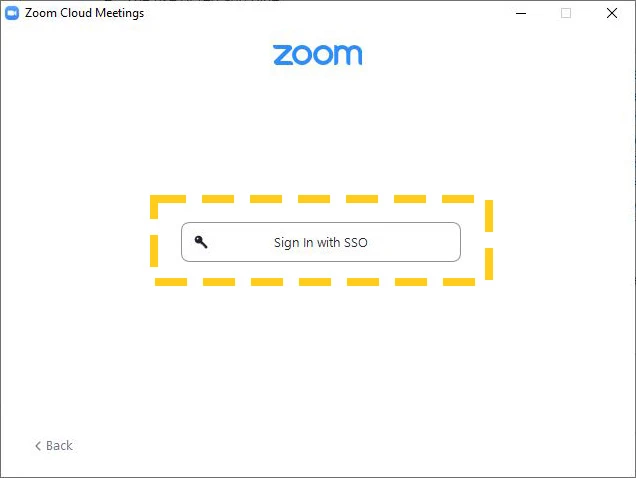
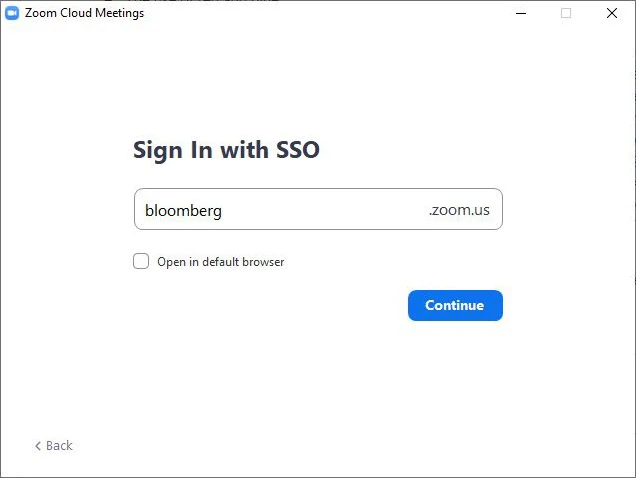
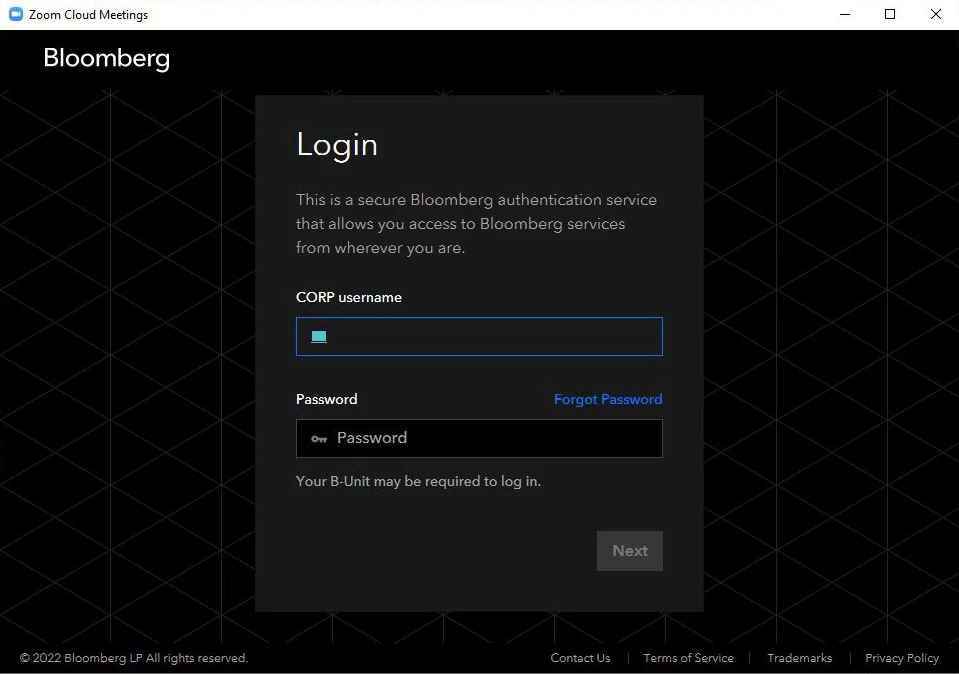
Upon logging into Zoom for the first time with your Bloomberg credentials, you are now authenticated and ready to schedule Zoom meetings via APPT.
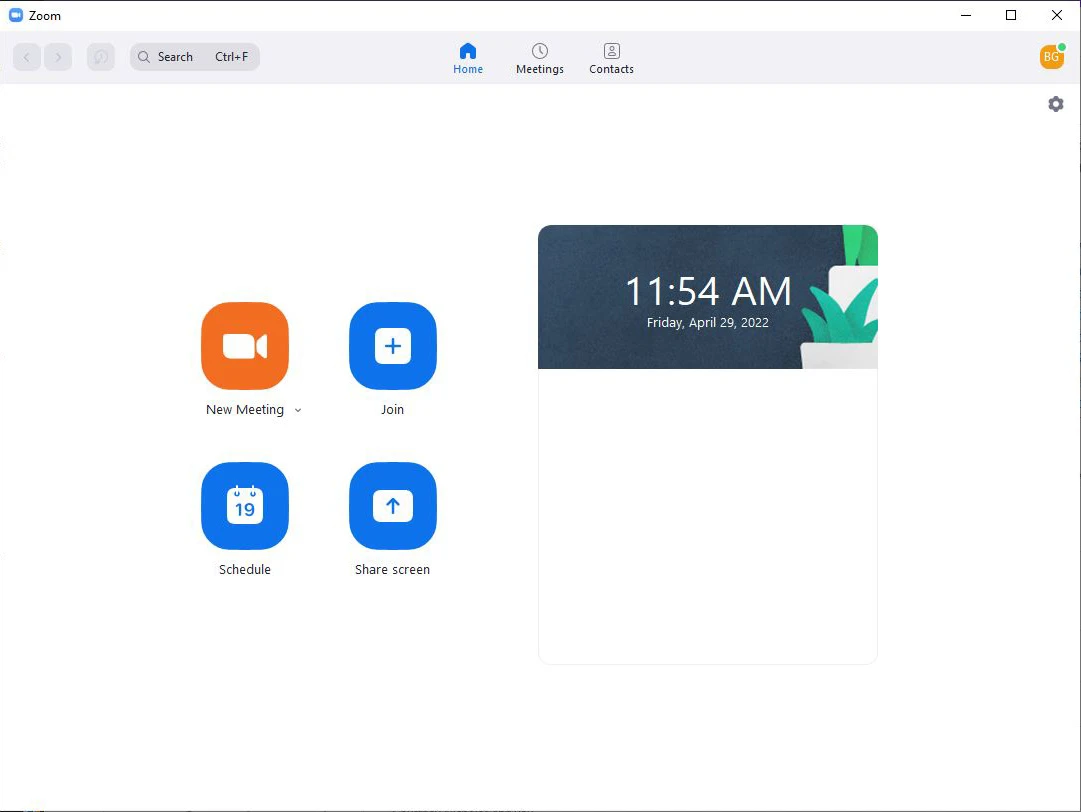
Terminal Login
Your Bloomberg-issue laptop is equipped with the Bloomberg Terminal also known as APOD ( Access Point on Demand). Below is the link to the instructions active the Bloomberg Terminal on your laptop.
Click on the link below and proceed to page 5, you will be activating the Terminal with your B-Unit App or B-Unit Device.
Final step
As a final step in this process, you’ll need to acknowledge the completion of your setup.