B-UNIT device enrollment
You do not need to enroll a B-Unit Device if you have enrolled on the B-Unit APP.
Step 1: Enroll your B-Unit.
To begin the B-Unit device enrollment, select “Enroll your B-Unit Device” and follow the prompts on the screen.
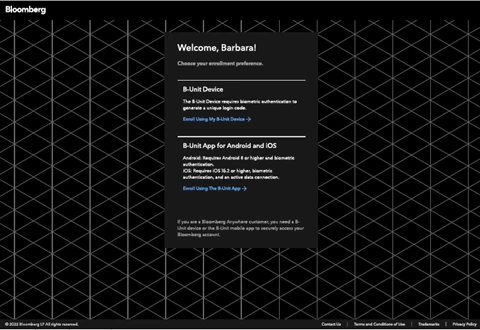
Step 2: Serial Number.
Enter the eight-digit serial number located on the back of the B-Unit.
Check the box “I agree to the B-Unit Device’s Privacy Notice and select Continue.
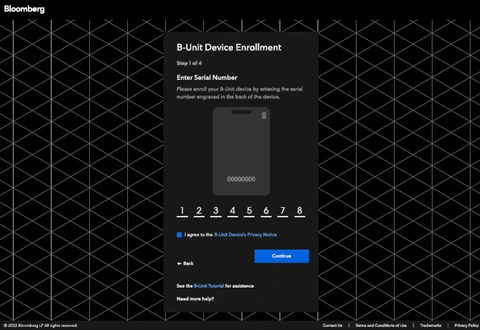
Step 3: Power on the B-Unit.
Turn on the B-Unit by pressing the power button. The Bloomberg logo will appear on the OLED screen.
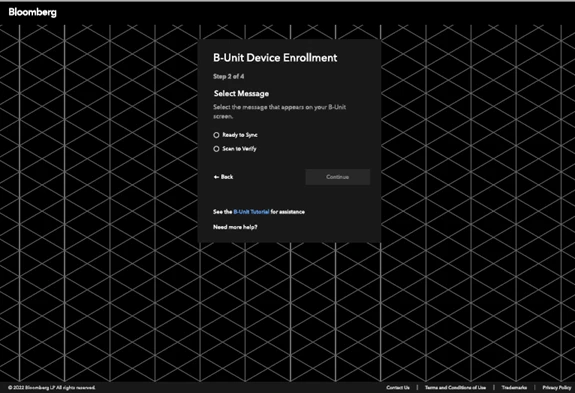
You will then be presented with the options below. Select the one that appears on your BUNIT screen and follow the prompts.
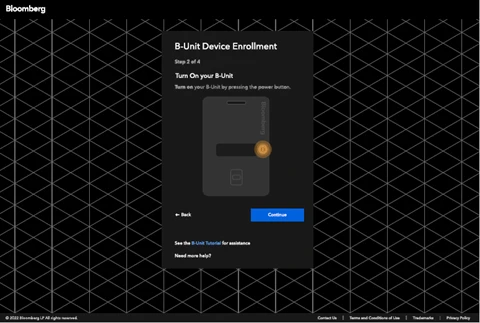
Step 4: B-Unit Reset.
If the B-Unit screen displays “Scan to Verify” press the power button three times. With each press, a dot will appear on the B-Unit screen.
When reset is successful, the B-Unit will display “Reset Mode” and then “Ready to Sync.”
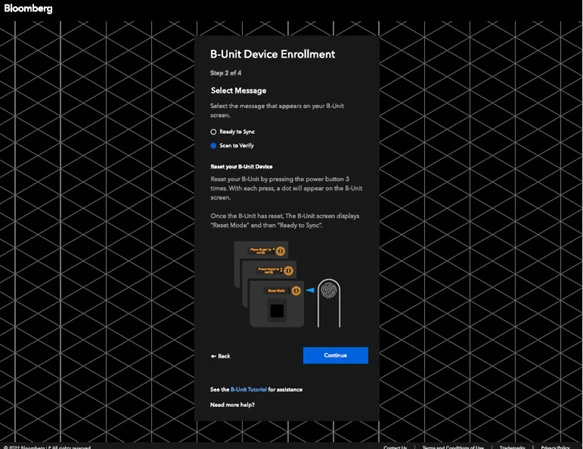
Step 5: Syncing the B-Unit
Now you’re ready to sync and enroll your B-Unit. Your B-Unit will act as your unique key to unlock the Terminal from virtually anywhere.
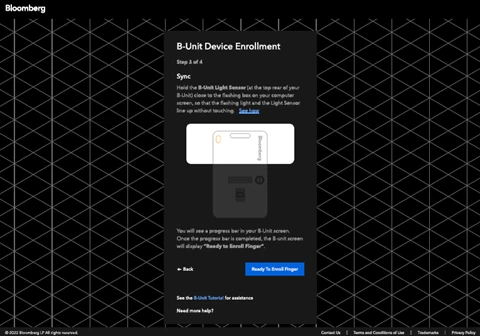
There is a light sensor on the top back of your B-Unit.
Hold that light sensor a short distance – about an inch or 2.5cm – from the flashing box on your computer screen, so the flashing light and the light sensor are aligned but not touching.
On the OLED SCREEN – on the front of the B-Unit, facing you now – you will see a scrolling progress bar.
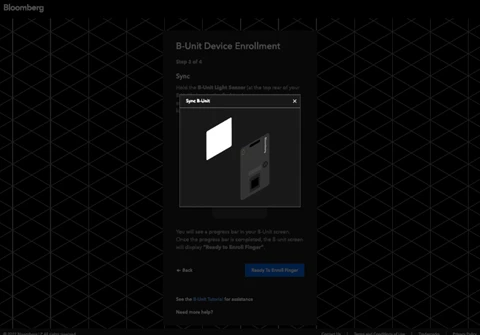
Step 6: Registering your finger
Once your B-Unit is synced, the OLED screen will display “Place Finger to Enroll.” This is your cue to decide which finger you will use from this day onward to log in to the Terminal. Place your selected finger on the scanner.
If the placement is successful, the B-Unit screen will display “Quality OK.” Pause for a moment, and then repeat this placement, as prompted, until you have made sufficient “Quality OK” placements to complete the enrollment.
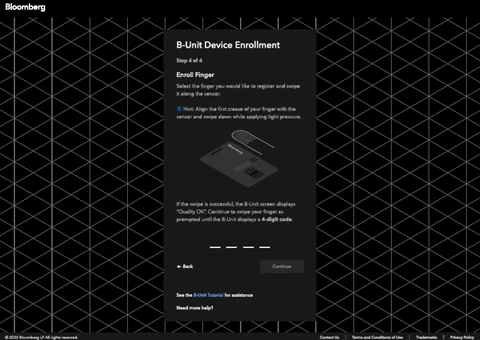
Once enrolled, the B-Unit screen displays a four-digit code that you will need to enter in the Bloomberg application.
You have now enrolled your B-Unit Device!



