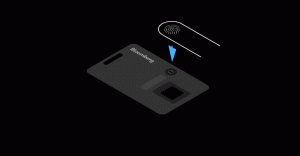B-Unit Touch Set up
About Biometric Authentication
To protect your confidential information, the Bloomberg Terminal requires biometric authentication. Android users can now download a B-Unit App. For more information about how to download the app and get started, visit our B-Unit App for Android page.
To authenticate your access to the Bloomberg Terminal, your finger swipe is scanned and linked to your account.
A finger swipe scanner is embedded in the Bloomberg Keyboard, and a portable scanner—known as a B-UNIT® and approximately the size of a credit card—allows you to access your account from any location using Bloomberg Anywhere on a PC or mobile device.
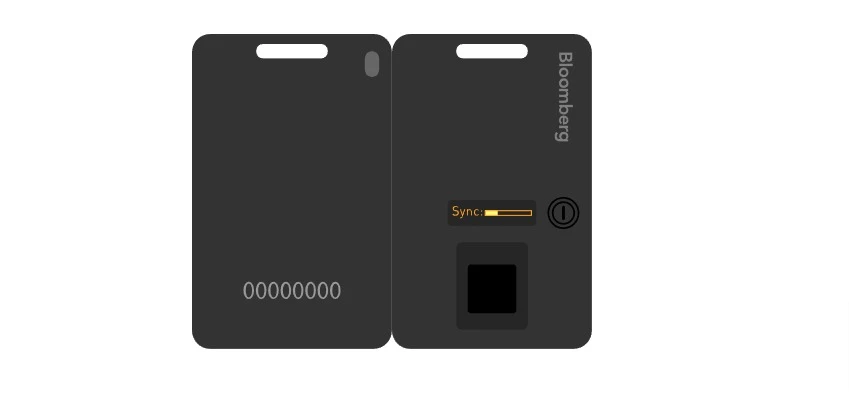
Step 1: Login
Open the Bloomberg Terminal and press Enter or to begin.
Enter your login name and password and press or Enter. You will be directed to a screen that instructs you to set up your B-Unit.
Step 2: Serial number
Enter the eight-digit serial number located on the back of the B-Unit.
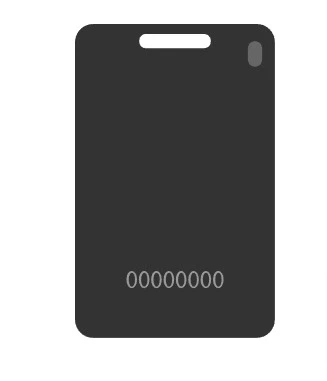
Step 3: Turn on the B-unit
Turn on the B-Unit by pressing the power button. The Bloomberg logo will appear in the OLED screen.
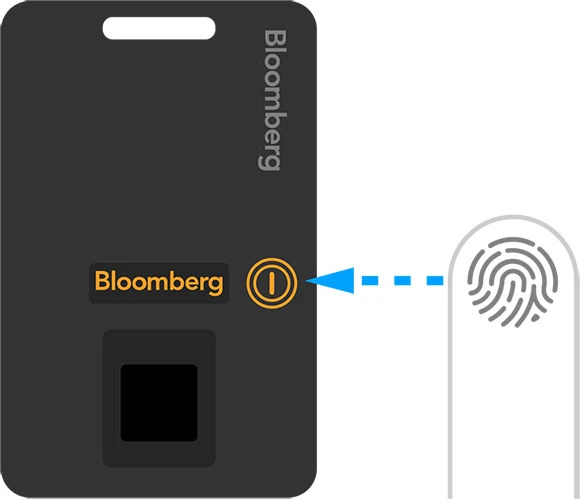
Step 4: B-Unit reset
(If your B-Unit displays “Ready to sync”, please proceed to Step 5.)
Now press the power button three times. With each press, a dot will appear on the B-Unit screen.
When reset is successful, the B-Unit will display “Reset Mode” and then “Ready to Sync.”
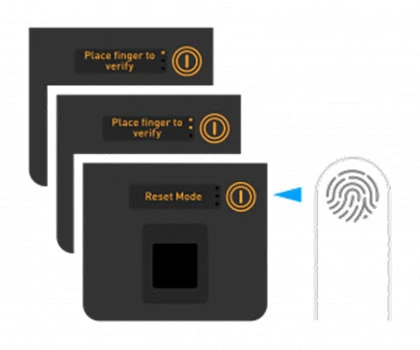
Step 5: Syncing the B-Unit
Now you’re ready to sync and enroll your B-Unit. Your B-Unit will act as your unique key to unlock the Terminal from virtually anywhere.
Remember the light sensor on the top back of your B-Unit?
Hold that light sensor a short distance – about an inch or 2.5cm – from the flashing box on your computer screen, so the flashing light and the light sensor are aligned but not touching.
On the OLED SCREEN – on the front of the B-Unit, facing you now – you will see a scrolling progress bar.

Step 6: Registering your finger
Once your B-Unit is synced, the OLED screen will display “Place Finger to Enroll.” This is your cue to decide which finger you will use from this day onward to log in to the Terminal. Place your selected finger on the scanner.
If the placement is successful, the B-Unit screen will display “Quality OK.” Pause for a moment, and then repeat this placement, as prompted, until you have made sufficient “Quality OK” placements to complete the enrollment.
Once enrolled, the B-Unit screen displays a four-digit code that you will need to enter in the Bloomberg application.