B-Unit
About Biometric Authentication
To protect your confidential information, the Bloomberg Terminal requires biometric authentication. Android users can now download a B-Unit App. For more information about how to download the app and get started, visit our B-Unit App for Android page.
To authenticate your access to the Bloomberg Terminal, your finger swipe is scanned and linked to your account.
A finger swipe scanner is embedded in the Bloomberg Keyboard, and a portable scanner—known as a B-UNIT® and approximately the size of a credit card—allows you to access your account from any location using Bloomberg Anywhere on a PC or mobile device.
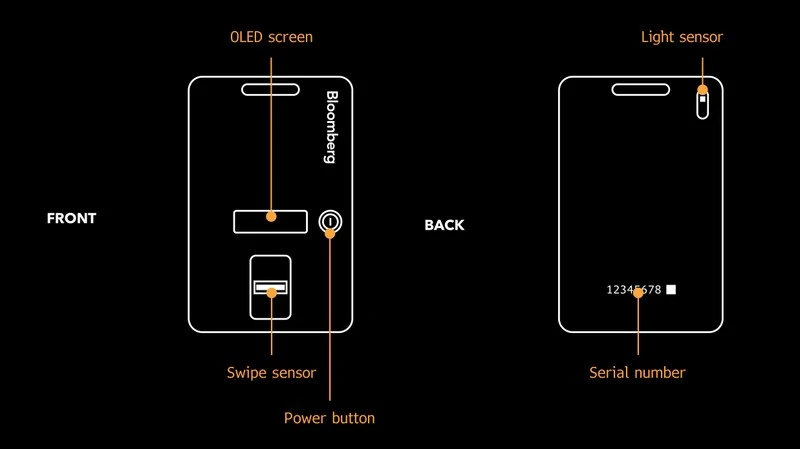
Step 1: Login
Open the Bloomberg Terminal and press Enter or to begin.
Enter your login name and password and press or Enter. You will be directed to a screen that instructs you to set up your B-Unit.
Step 2: Serial number
Enter the eight-digit serial number located on the back of the B-Unit.

Step 3: Turn on the B-unit
Turn on the B-Unit by pressing the POWER BUTTON. The Bloomberg logo will appear in the OLED screen.
Step 4: B-Unit reset
(If your B-Unit displays “Ready to sync”, please proceed to Step 5.)
Now press the POWER BUTTON three times. With each press, a dot will appear on the B-Unit screen.
When reset is successful, the B-Unit will display Reset Mode and then Ready to Sync.
Step 5: Syncing the B-Unit
(If your B-Unit is already enrolled and you are looking for sync techniques, please see the video below.)
Now you’re ready to sync and enroll your B-Unit. Your B-Unit will act as your unique key to unlock the Terminal from virtually anywhere.
Remember the LIGHT SENSOR at the top rear of your B-Unit?
Hold that sensor a short distance–about a finger’s length–from the flashing box on your computer screen, so that the flashing light and the LIGHT SENSOR line up without touching.
In the OLED SCREEN–on the front of the B-Unit facing you now–you’ll see a progress bar.
If your B-Unit is already enrolled and you are looking for sync techniques, please see the video below.
Step 6: Swiping your finger
(If your B-Unit is already enrolled and you are looking for finger swipe techniques, please see the video below.)
Once the B-Unit is synced, the display will read Ready to Enroll Finger.
Next, the words Swipe to Enroll will appear in the display. This is your cue to decide which finger you will use from this day onward to “swipe in” to the Terminal. Use the top joint of your finger and place it squarely on the SWIPE SENSOR. Swipe it not too hard and not too soft, downward towards you.
If the swipe is successful, the display will read
Quality OK. You will pause and then repeat this swipe as prompted, until you have made sufficient Quality OK swipes to complete finger enrollment.
Once enrolled, the B-Unit will display a four digit code that you will need to enter in the Bloomberg application.
If your B-Unit is already enrolled and you are looking for finger swipe techniques, please see the video below.