Welcome to Bloomberg
Get set up with everything you need for your orientation and first day at Bloomberg.
Your New Hire Technology setup includes several steps. The initial setup of your account and profile will be done using your personal Windows or Mac device.
After your account and profile are set up, you will be taken through the process to set up your Work From Anywhere device. This can be done on your own personal hardware, or a Bloomberg issued laptop if applicable to you.
Please complete each step before moving onto the Next Step. If you experience any issues and cannot move onto the next step(s), please complete the form by clicking here to report the issue/feedback.
Step 1: B-UNIT Enrollment
Bloomberg B-UNIT App Enrollment
The B-Unit App is the default biometric device used to authenticate your Terminal account before logging onto the Terminal. It is available for both Android and iOS phones.
To confirm if your mobile phone is compatible with the B-Unit App, see the supported Android and iOS phones below by expanding (clicking on the “+” for) each type of phone. If you are unable to download the B-Unit app on your mobile device, please reach out to Bloomberg Employee Operations. A Representative will contact you within 24 hours to assist.
Android compatibility
- Samsung Galaxy A7, S9, S9+, S10, S20+, S20, S20 FE, S21 FE, Galaxy Fold, Fold 2, Fold 3, Galaxy Z Film 3 (and their 5G variants, if applicable)
- Samsung Galaxy S21 (If face ID is not enabled)
- Samsung Note Series: 9, 10, 10+ (and their 5G variants, if applicable)
- Google Pixel models:
- With Finger ID: Pixel 2, 2+, Pixel 3, 3+, 3a, Pixel 5, 5a, Pixel 6, 6a, and 6 Pro
- With Face ID: Pixel 4, Pixel 4a, Pixel 4XL
- OnePlus 6 series, 7 series, 7T series, 8 series, OnePlus 9, and 9 Pro
- Microsoft Surface Duo and Surface Duo 2
- Blackberry Key2LE
- LG G7 ThinQ, V40, Stylo 6, LG Velvet
- Motorola Moto G6, G7, Edge
- Xiaomi Mi Mix 2S
- Huawei Honor 10, Mate 10 Lite, P30
- Vivo S 1907
- Samsung Galaxy S7, S8 series, and Note 8
- OnePlus 5 series
- Google Pixel (original model)
- Google Nexus
- Xiaomi Redmi 6 (possibly other Xiomi devices, also)
- Motorola Moto G5, X4, and G20
- Samsung Galaxy Z-Flip (SM F700F)
- All Huawei devices running HarmonyOS, including Huawei P40 Pro, Huawei P9 (due to being released without Google Play services)
- Redmi Note 8
*This chart was last updated August 2022. This is not exhaustive, as the Android ecosystem is large and new devices are being introduce regularly.
iOS compatibility
- iPhone 13 mini
- iPhone 13
- iPhone 13 Pro
- iPhone Pro Max
- iPhone 12 mini
- iPhone 12
- iPhone 12 Pro
- iPhone 12 Pro Max
- iPhone 11
- iPhone 11 Pro
- iPhone 11 Pro Max
- iPhone XR
- iPhone XS
- iPhone XS Max
- iPhone SE (2nd generation)
- iPhone 8
- iPhone 8 Plus
- iPhone 7
- iPhone 7 Plus
- iPhone 6s
- iPhone 6s Plus
- iPhone SE (1st generation)
- iPad Pro 12.9-inch (1st – 5th generations)
- iPad Pro 11-inch (1st – 3rd generations)
- iPad Pro 10.5-inch
- iPad Pro 9.7-inch
- iPad Air (3rd and 4th generation)
- iPad Air 2
- iPad mini (5th generation)
- iPad mini 4
- iPad (5th – 8th generation)
*This chart was last updated February 2022. List is not exhaustive, as new devices are being introduced at a rapid rate.
1.a. Once the B-Unit app has been downloaded onto your mobile phone on your computer open this link. The preferred browser is Safari or Google Chrome. Follow the instructions provided in the email from Bloomberg Human Resources.
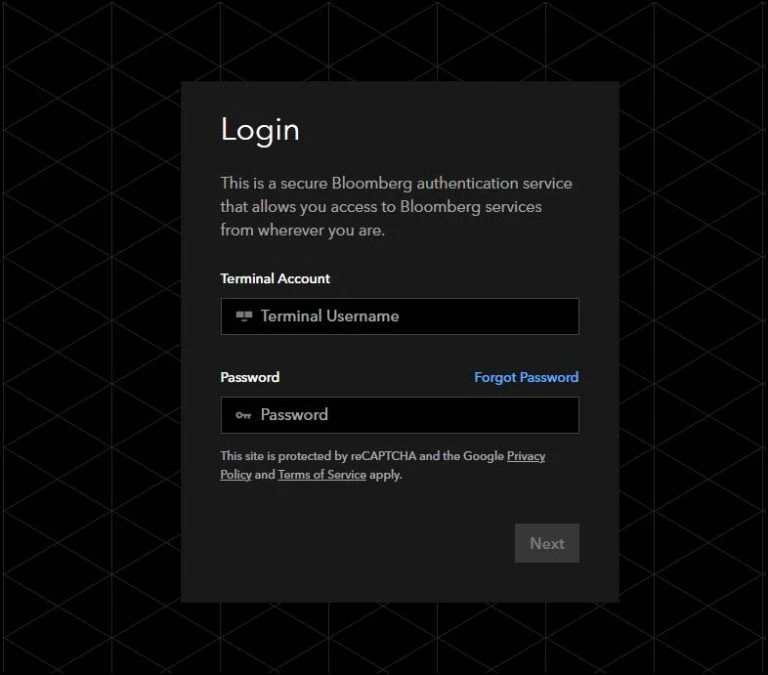
1.b. After you have entered your credentials, you will be asked to verify your identity via several options. Please make sure to select the option for “Text message or Phone call” with the numbers that end with the last 4 digits of your phone number.
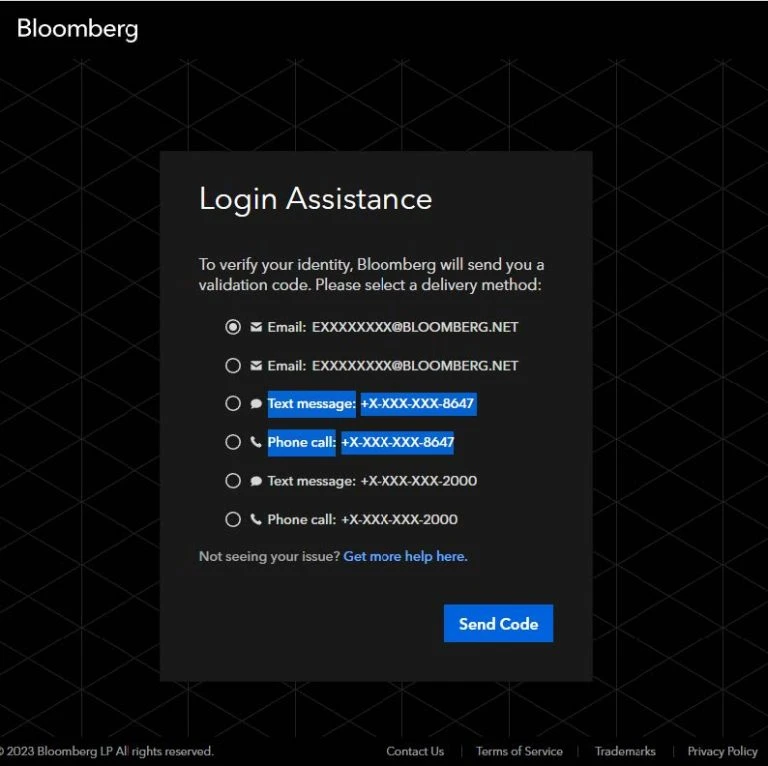
1.c. You have a few seconds to enter the code that was sent to you over text or voice call. If it times out, try again.
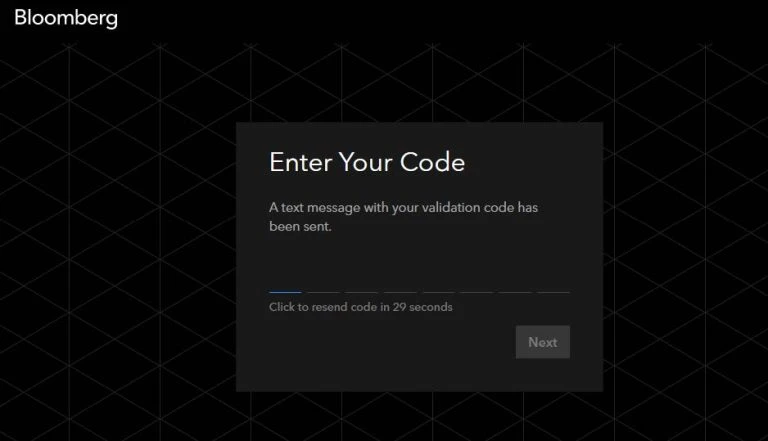
1.d. In the welcome screen you will be asked to select one of the following
options.
- B-Unit App for Android and iOS (Preferred)
- B-Unit Device (only if a physical device was shipped to you)
If you enroll on the B-Unit App, you do not need a B-Unit Device.
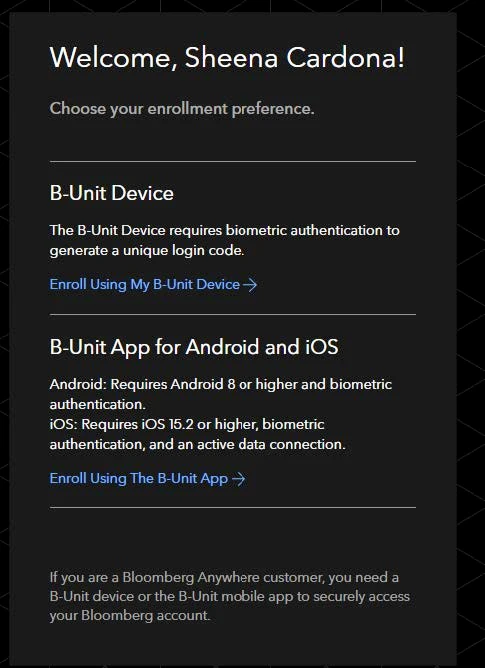
1.e. On the enrollment prompt screen, click “B-Unit App for Android and iOS.” Download the B-Unit App on the mobile device. Check off the terms of services box and click “Get QR Code.”
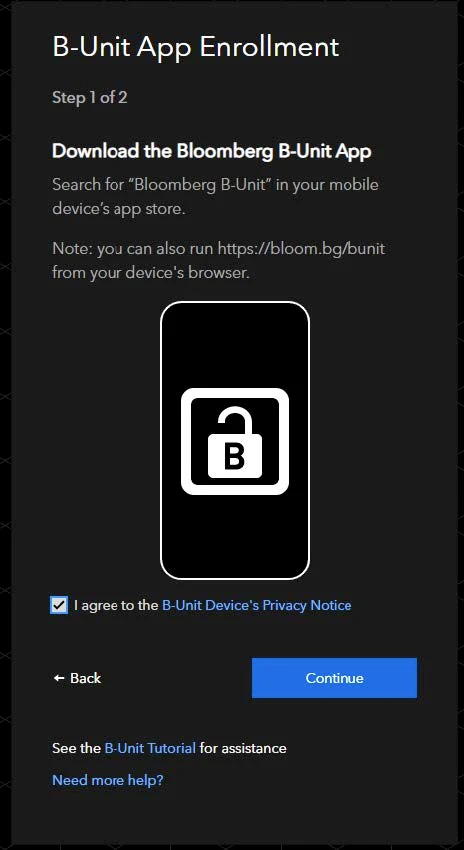
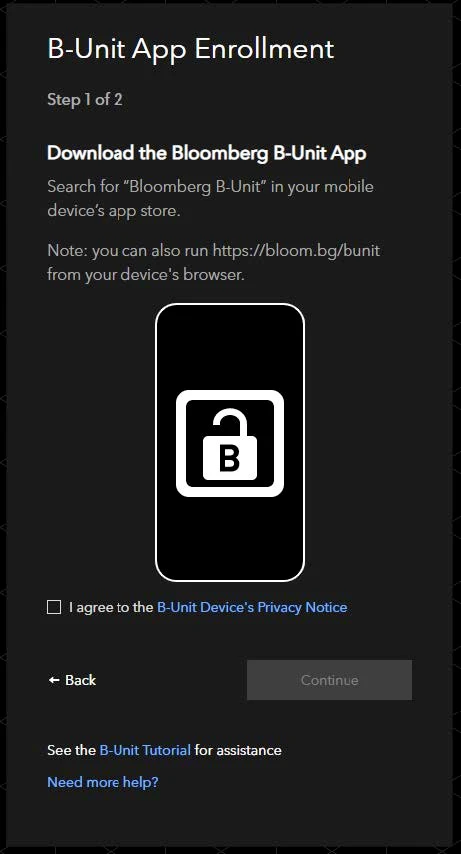
1.f. Open the B-Unit App and tap through the initial prompts.
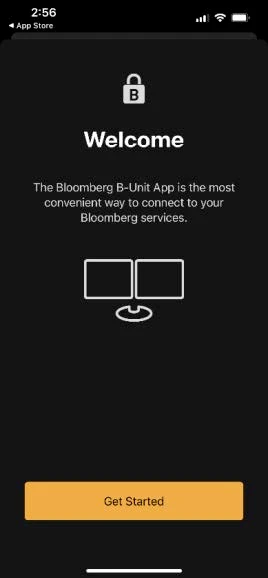
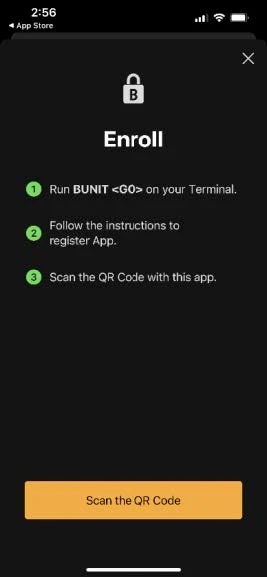
1.g. Tap “Allow” for the app to access the camera. The QR capture camera will open. Scan the QR code presented on your computer screen.
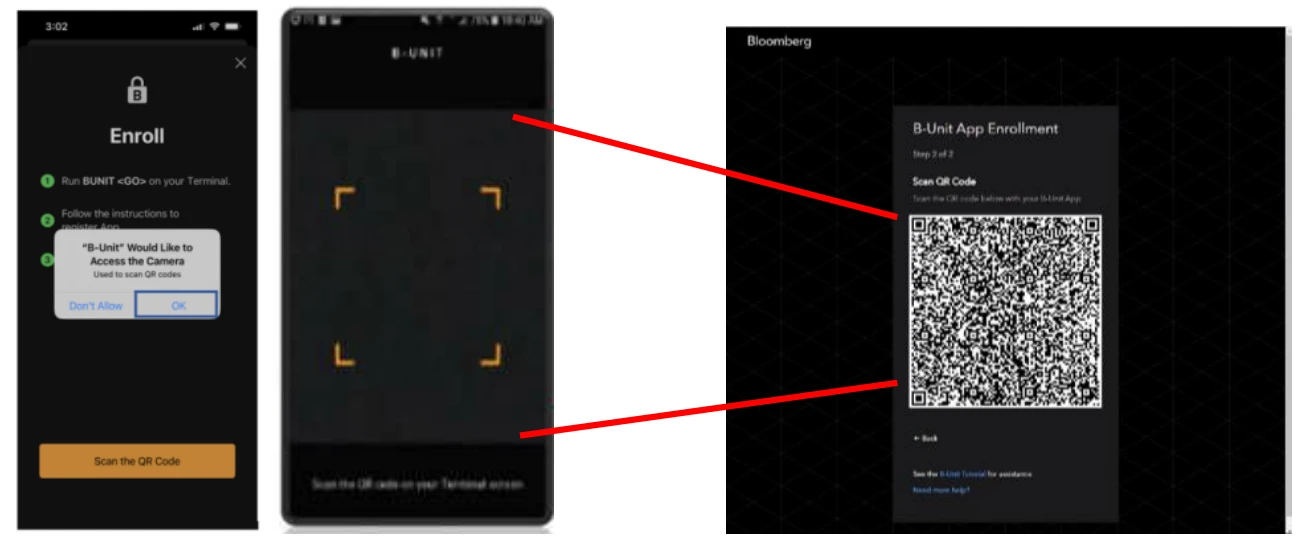
1.h. Tap “Accept” to the Terms of Service.
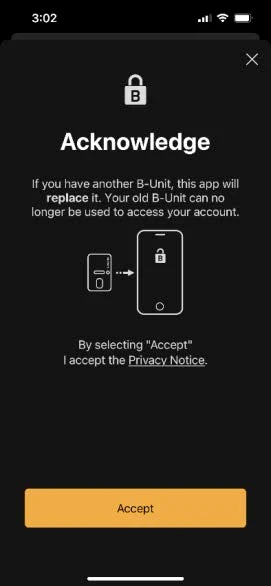
1.i. You will receive a notice on your PC and Mobile Phone confirming a
successful B-Unit enrollment.
If you enrolled in the B-Unit app using your iPhone, you will get a notification on your phone to “Login in to the Terminal”. Otherwise scan the QR code again to authenticate and proceed with the next steps. You will then be redirected to https://bba.bloomberg.net. Please proceed to Step 2: Login to Bloomberg Anywhere.
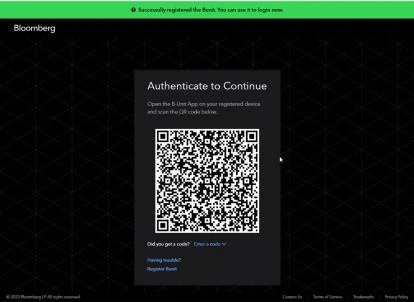

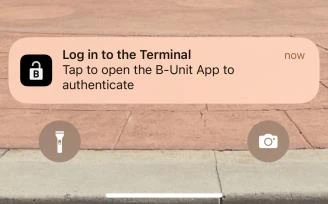
If you enrolled the B-Unit app using an Android phone, you will be prompted to “Authenticate to Continue”. This will require you to enter a 6-digit token code which will be displayed on your Android phone after you click the button. You will then be redirected to https://bba.bloomberg.net. Please proceed to Step 2: Login to Bloomberg Anywhere.
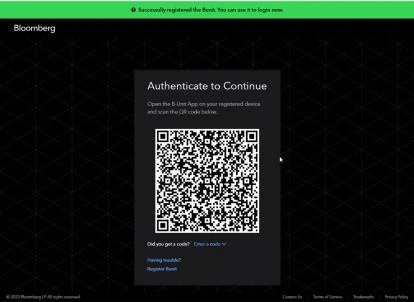

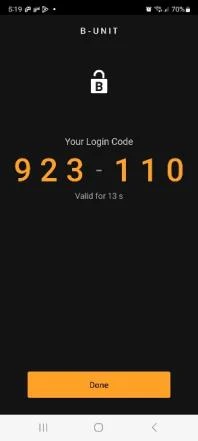
If you have received a physical B-Unit by mail, click on the link here B-Unit device enrollment. Otherwise scroll down to “Step 2: Download Citrix Software” section below.
Step 2. Download Citrix software
Upon a successful validation of the B-Unit App, you will be redirected to https://bba.bloomberg.net per the screen below. Keep this site open as you will need to go back and sign into the Bloomberg Terminal via the web.
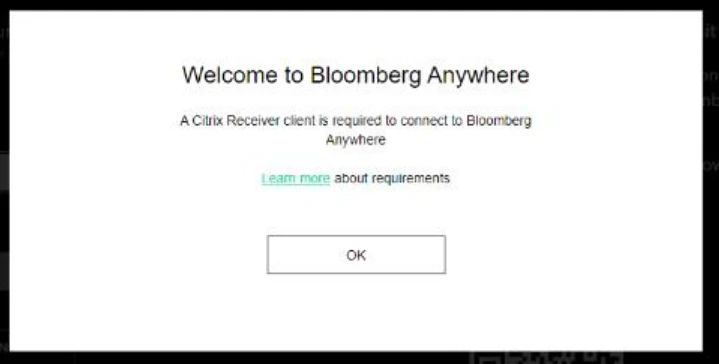
To access the Bloomberg Terminal via the web, you will need to first download and install the latest Citrix Workspace application for your computer.
2.a. Open a new tab on your web browser and go to https://bba.bloomberg.net/help.
2.b. Scroll down the page up to Requirements > “Citrix Workspace App” click on the link as shown in the image below.

2.c. Once downloaded locate the installer as shown below or go to your “Downloads” Folder to install. Follow the on-screen prompts to complete the installation.

2.d. During the installation, you will be asked to Add Account (see image below). Please be advised you should click “CLOSE” this window. Email or Server address is NOT needed.
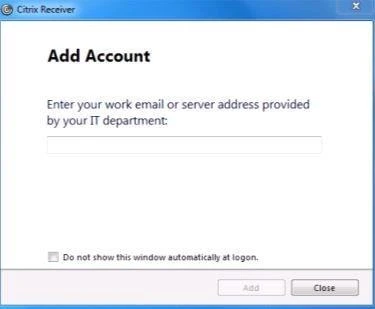
Step 3. Login to Bloomberg Anywhere
3.a. Now that you have the Citrix Workspace installed, you can now proceed with the site you were redirected to after the B-Unit App was enrolled. If you don’t have the site opened, please go to https://bba.bloomberg.net. If the screen below is displayed click OK and proceed with the next steps.
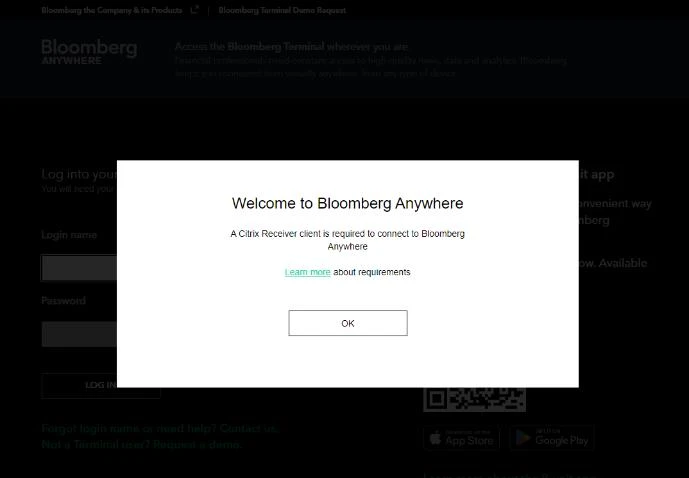
3.b. In the fields, enter the Terminal username and temporary password that was provided to you via email from the Bloomberg Human Resources team, then click “Login”.
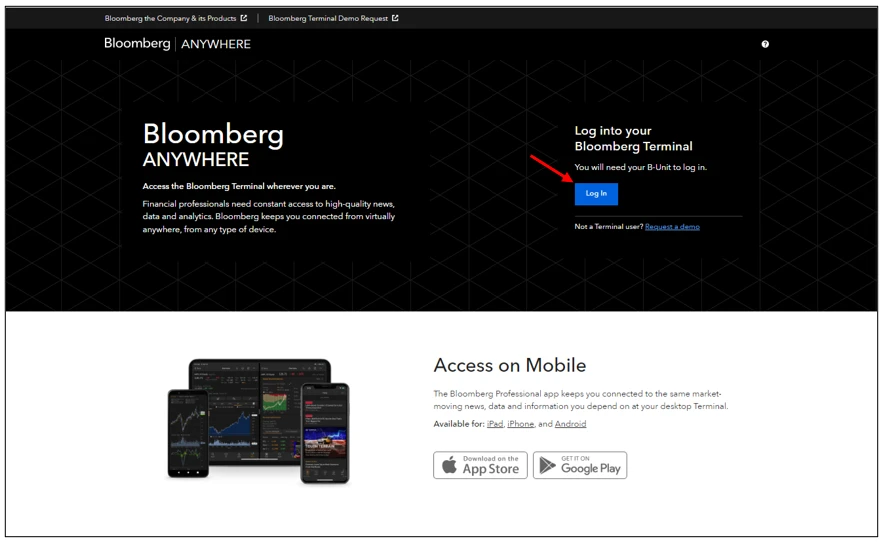
3.c. You will get the following screen, select Launch just the Bloomberg Terminal, then click on the Launch button.
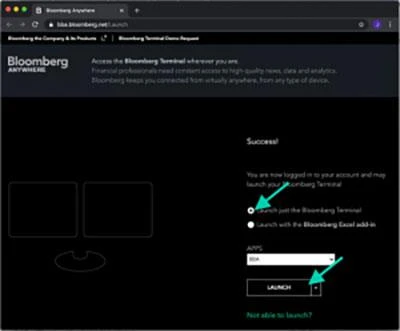
3.d. A file named “bba.ica” will be downloaded.
3.e. Click on the downloaded .ica file which will launch the Bloomberg Terminal via the Citrix Workspace application.
If you do not see the following screen and Bloomberg does not open, click on the file from the downloads directory on your computer to launch Bloomberg. Otherwise reboot your device and continue with Step 3.
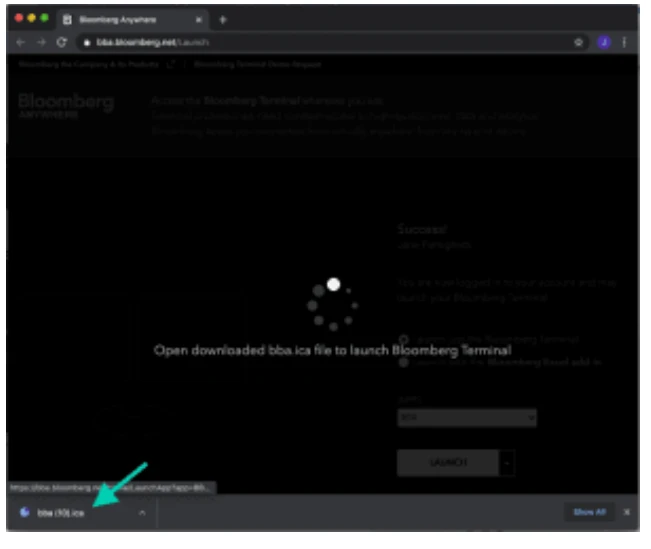
3.f. You will also see a pop-up box regarding permissions for the Bloomberg Terminal to access your computer. You can select Permit Use. Check the box “Do not ask me again for this site” if you do not want to see the box on subsequent logins to Bloomberg Anywhere (Bloomberg Terminal).
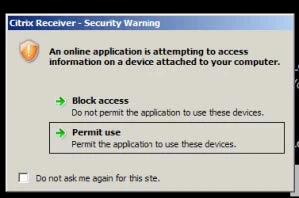
3.g. When the Bloomberg Terminal Launches do not be alarmed, as you might see four Bloomberg windows (panels) open along with a Launchpad.
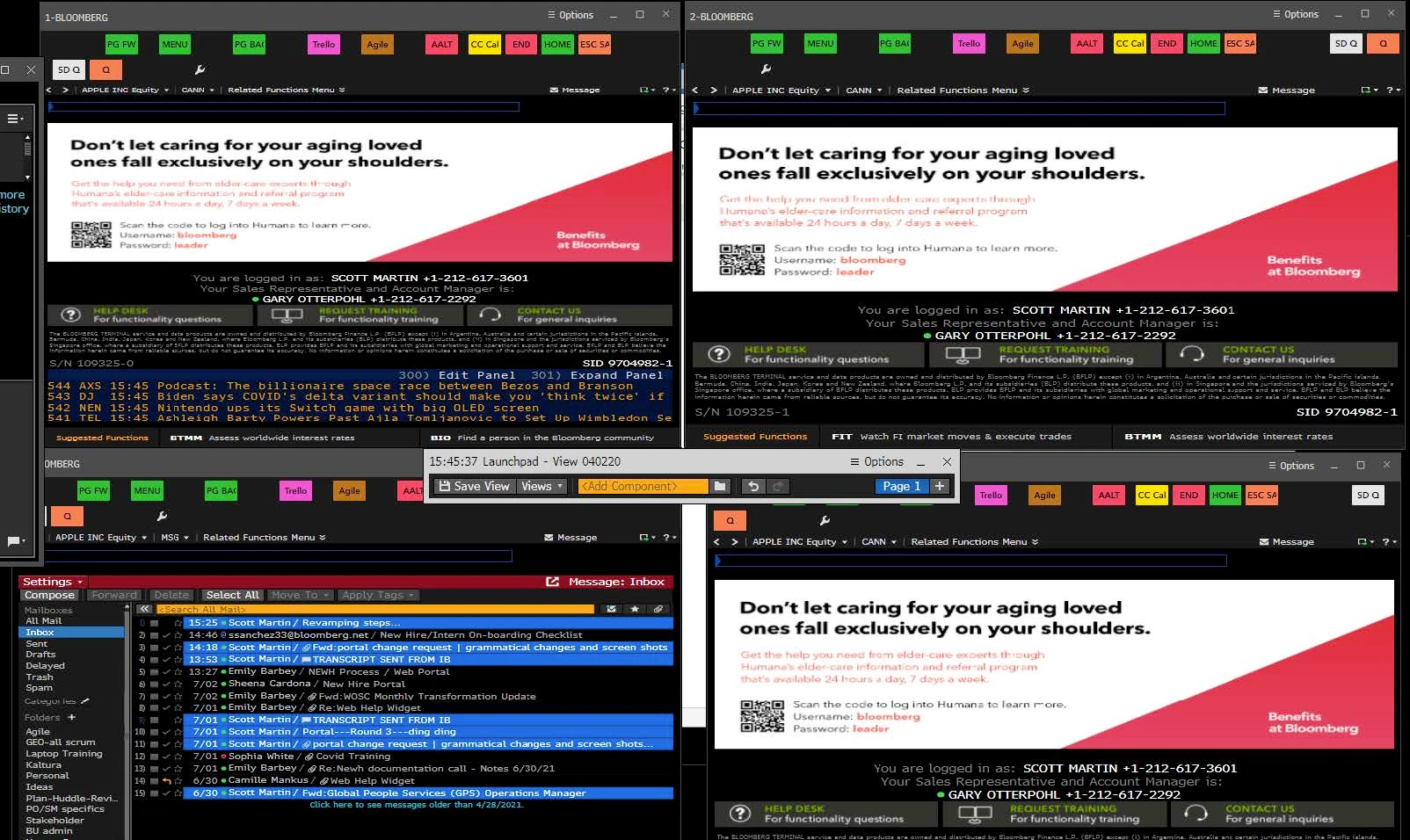
Questions? Read our new hire tech set up FAQ
Step 4: Reset your Bloomberg Terminal password
In this step, you will be changing the temporary password for your Bloomberg Terminal account. As noted previously, your Terminal account is used to login to the Bloomberg Terminal (Bloomberg Anywhere), authenticate for restricted data within the Terminal and log into some other Telephony and Video conference applications.
4.a. In the Command line at the top of the screen (a blinking blue box indicates where you can type), type UUF then press the Enter key to execute the command. Follow the On-Screen prompts:
4.b. You will first be prompted to type in your existing credentials (provided by Human Resources), then press the Enter key to get to the new password screen.
4.c. Create a new password for yourself based on the requirements. When ready, press Save to update.
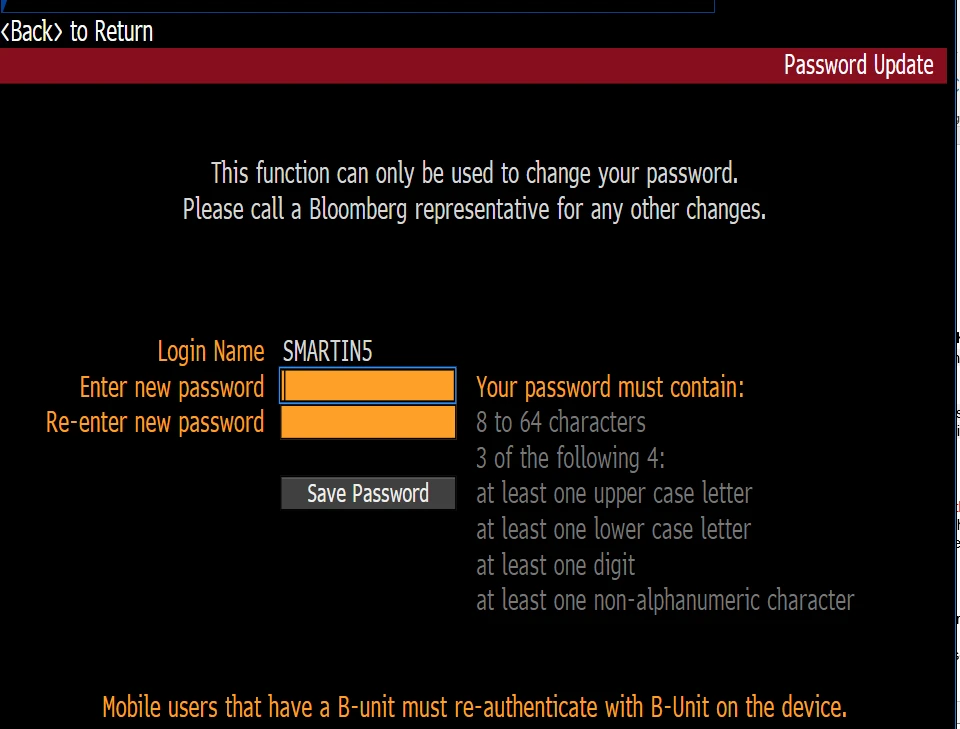
4.d. You will see a screen with the message “Your password has been successfully updated” if your change is successful.
Questions? Read our new hire tech set up FAQ
Step 5: Bloomberg CORP password reset
In this step, you will be creating (essentially resetting) the password for your CORP account. The CORP account will be used to log into your computer in the office, your company-issued laptop and other tools / applications.
5.a. Go back to the Command line (you can hit ESC), type MYPW then press the Enter key to execute the command.
5.b. You will be asked to authenticate using your Terminal account (username) or your corporate email (IE “username”@bloomberg.net).
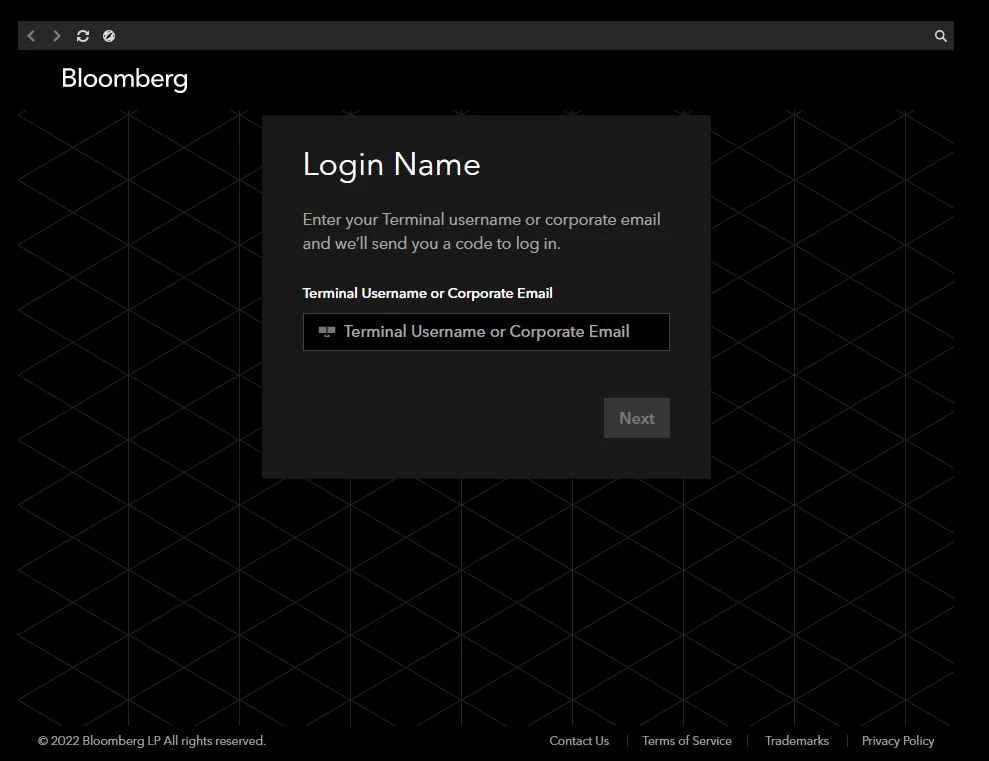
5.c. Next, you are prompted for the B-Unit App or Token Code from the physical B-Unit. To obtain the B-Unit token code, turn on your B-Unit, swipe your finger, then enter the 6-digit code that appears on the B-Unit screen.


5.d. The following screen will appear.
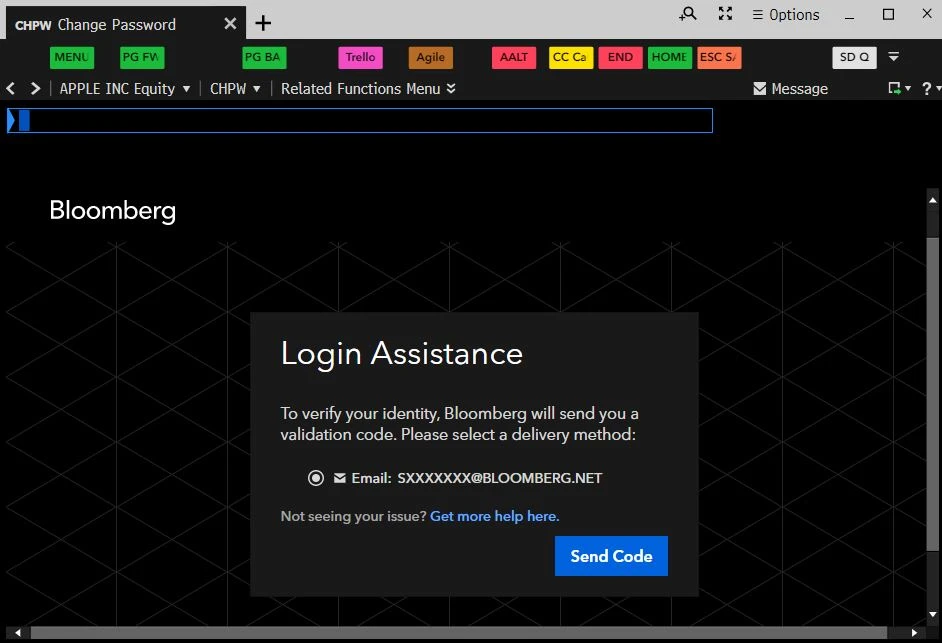
5.e. Click Send Code, then open a new tab by clicking the “+” sign. Type MSG in the blue command box and press Enter. Look for the most recent email for the verification code



Upon entering the code from the MSG, you will see the following screen.
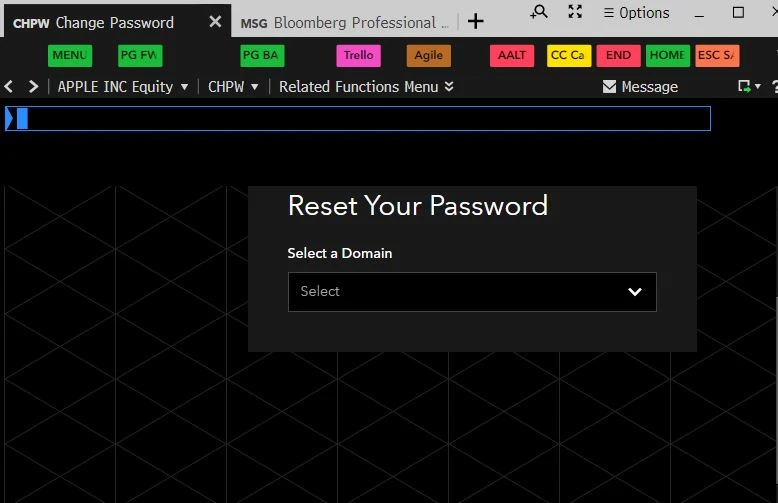
5.f. From the screen above, Click the arrow to get the drop down menu for “Select a Domain” and select the item that contains ‘Corp (PC)’, else select Unified Password.
5.g. Click into the Enter New Password field and enter your new password. Hover mouse over the Enter New Password field to see the requirements.
5.h. Click into the Confirm New Password field and re-enter the same password, then click Submit.
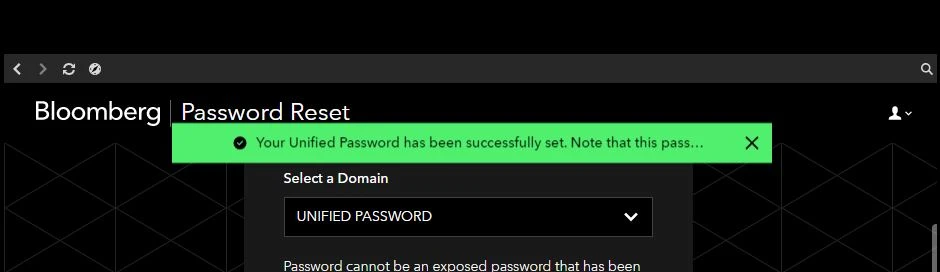
Questions? Read our new hire tech set up FAQ
Step 6: Set up your device at home
You have now completed your account and profile setup. Congratulations! You can now setup the device you will use to Work From Anywhere (WFA).
Most employees are assigned to a desk which is equipped with a CORP PC (and in some cases a desktop MAC), monitors, keyboard, mouse, camera, desk phone and headset.
Some departments or business groups within a department will require you have a Bloomberg issued laptop instead of the desk computer (for example, Engineering and Analytics).
Important
You would have been notified by your recruiter if you are receiving a Bloomberg laptop. If so, this will be considered your “Work from Anywhere” device.
If you are not being issued a Bloomberg laptop, you have the option to setup your personal device to work from anywhere.
Please select the appropriate device:
Windows
Step 7: Acknowledgement
Please do not skip this step.
Use the link below to fill out the form regarding your technical setup.
- If you report issues using the form, an Employee Operations Representative will reach out to you directly to assist.
- If you have successfully completed all steps and completed the form, congratulations you are now ready for your start date!
If you have any issues or questions, we will be available to provide technical support on your start date.