New Hire Technology
Bloomberg Terminal installation
In this step, you will install and configure the Bloomberg Terminal on your Windows device.
The Bloomberg Terminal is also known as an Access Point on Demand (APOD).
Please follow the steps below to download, install and activate the Bloomberg Terminal on your personal Windows device.
Please be advised that the software needs to be updated every 3 months to remain activated. Software updates are done while the application is launched and open on the Desktop (login is not required).
- In the web browser, go to https://bloombergsoftware.com.
- Click on the Bloomberg Terminal – New Installation (Terminal Software Only).
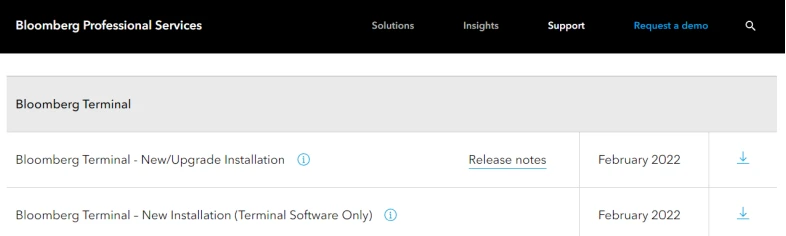
- Follow the prompts to run or save the file.
- When asked to choose a location to save your file, save the file on your desktop. The file then downloads, and the Bloomberg installation icon appears on your desktop.
- On your desktop double-click the Bloomberg installation icon; The Bloomberg Terminal installation wizard launches.

- Follow the prompts on screen until the installation is complete, then click the Finish button. Note: A green icon appears on your desktop. The software is installed and ready to be activated by installing Bloomberg Terminal.
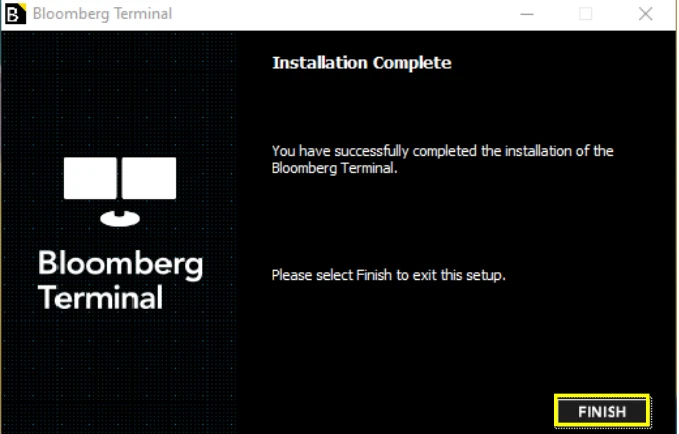
- On your desktop, double-click the green Bloomberg Software icon and enter your Bloomberg login name and password, then click the login button.
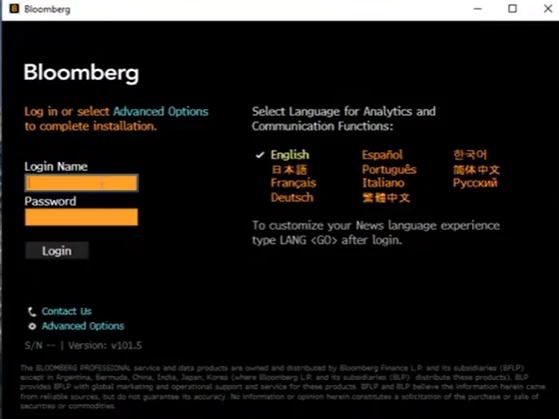
- Upon login you will see the msg below. This confirms that your Terminal (APOD) serial number has been created. The Bloomberg Software will restart, and you will be prompted to log back in.
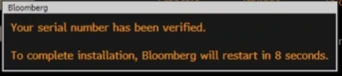
- Once the Terminal has restarted you will need to log back in with the Bloomberg login name and password, then click the login button.
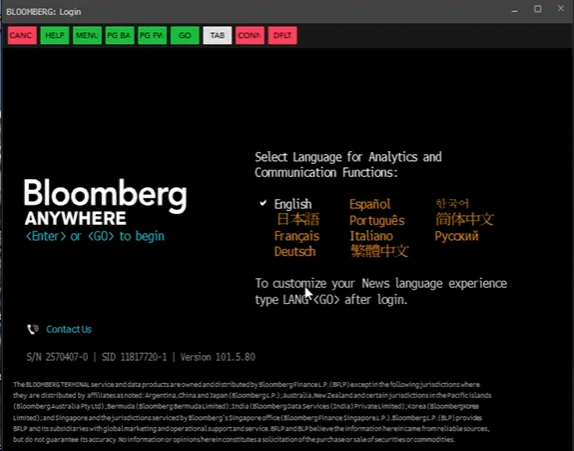
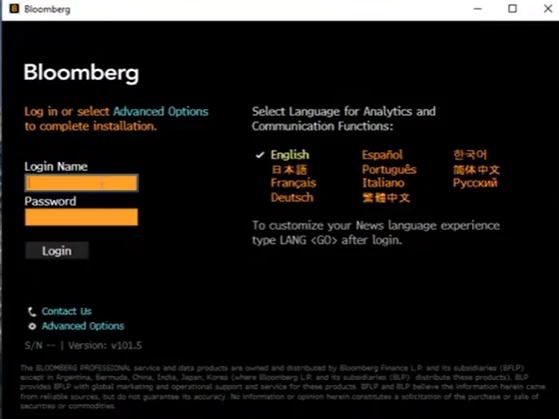
- Next, you will get a User Verification dialog box which will require you to select either Text message or automated call to receive a code to your mobile phone. Make sure to click on the drop-down arrow and select the appropriate number. Note, you do not have access to your Bloomberg.net email until your start date.
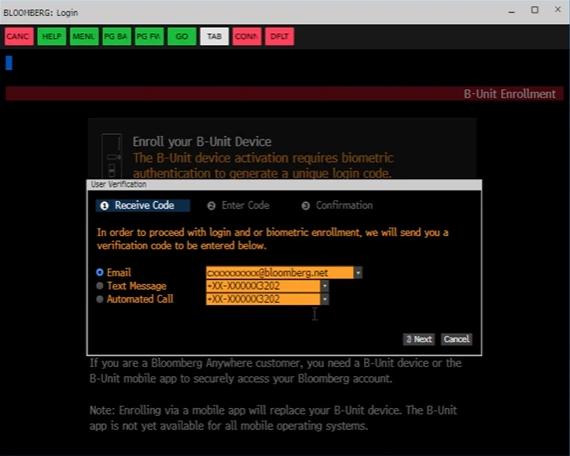
Once you have confirmed the Verification Code you can now begin your B-Unit Enrollment.
If you experience an issue and cannot move onto the next step(s), please complete the form by clicking here to report the issue/feedback.